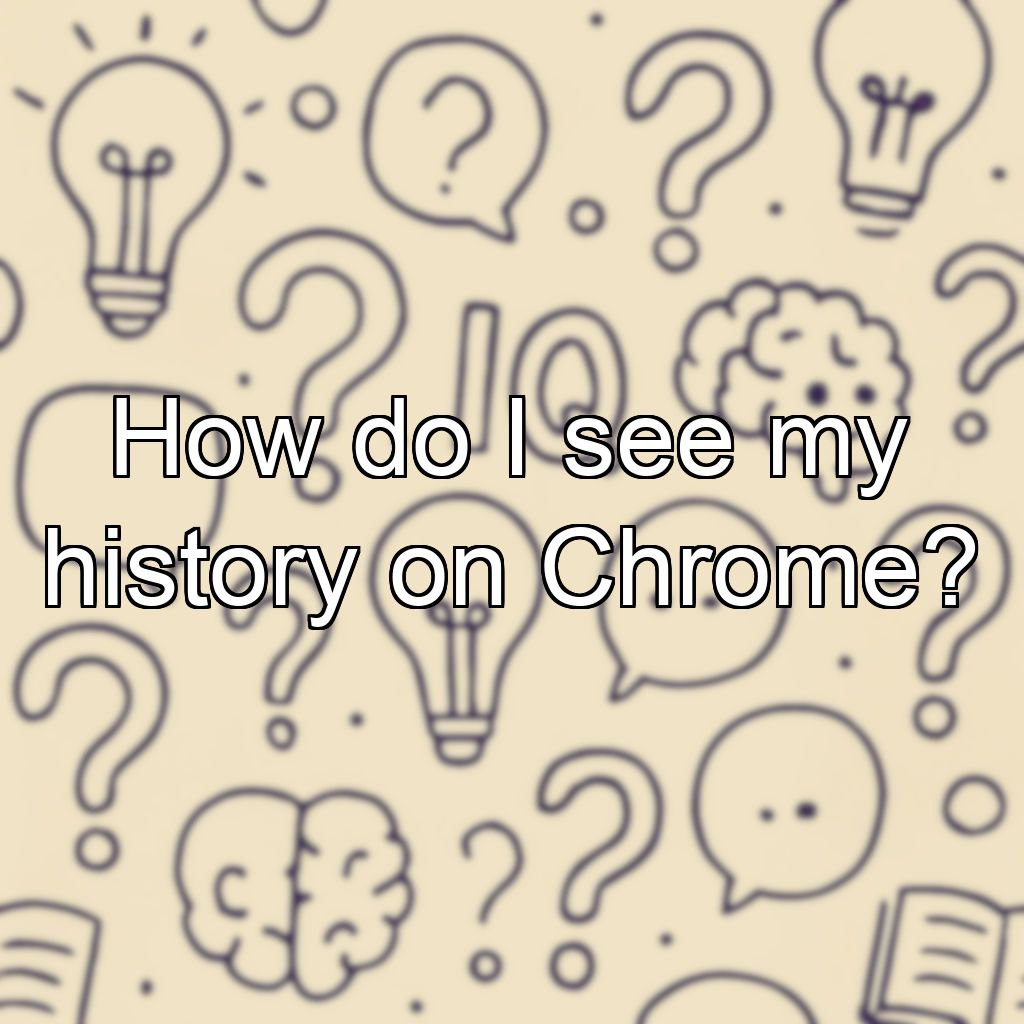How do I see my history on Chrome?
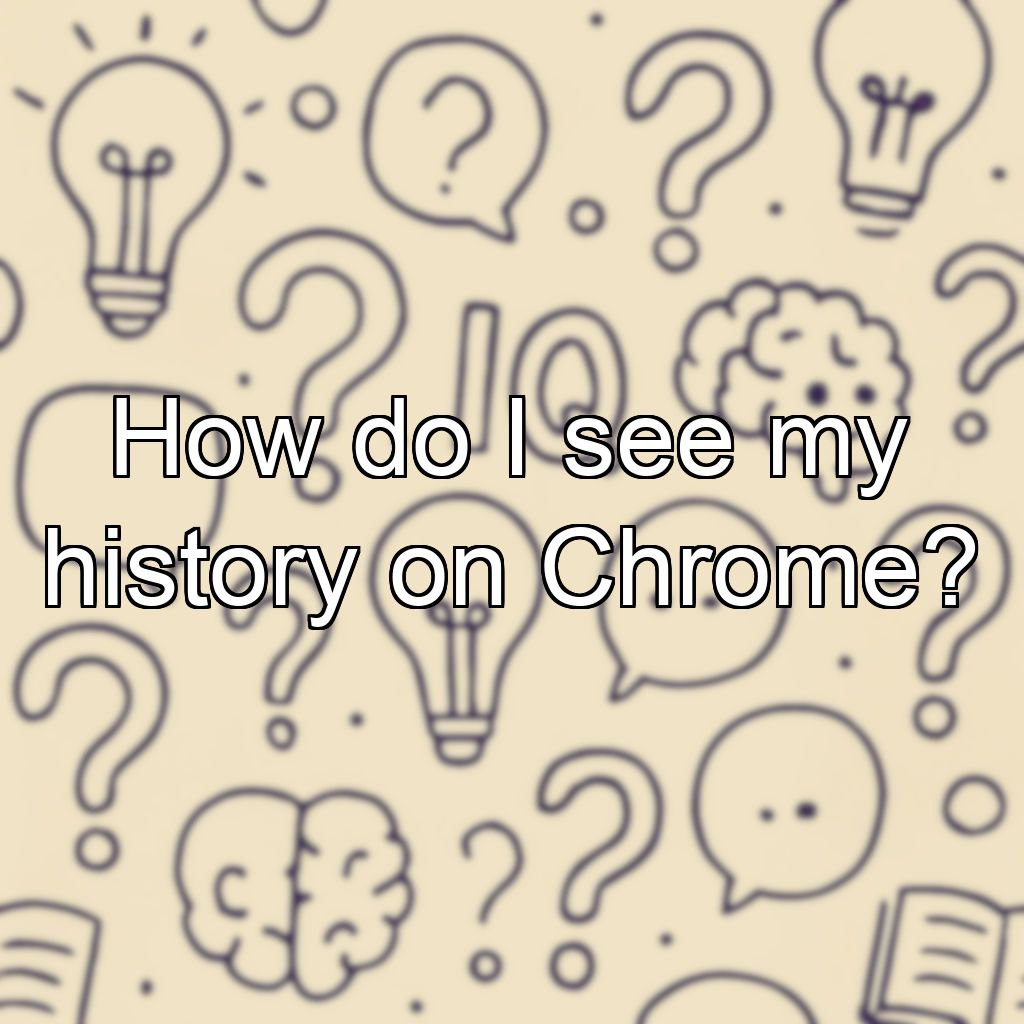
Viewing Your History on Chrome
Step-by-Step Guide
- Open Google Chrome: Launch the Chrome browser on your computer or mobile device.
- Access the History:
- On a desktop: Click on the three dots (menu) in the upper-right corner of the browser window. Then select History from the dropdown menu. Alternatively, press Ctrl + H (Windows) or Cmd + Y (Mac) on your keyboard.
- On a mobile device: Tap the three dots (menu) icon, then tap History.
- View Your History: A new tab or page will open displaying your browsing history, organized by date and site visited.
- Search or Manage: Use the search bar at the top to find specific pages. You can also delete individual items or clear your entire browsing history from this page.
Additional Tips
- To quickly access history, use the shortcut Ctrl + H (Windows) or Cmd + Y (Mac).
- Managing your history helps protect your privacy and free up storage space.
- ➡️What is the best site to search for jobs?
+ 1 💡
- ➡️What is the best online dating site?
- ➡️Which dating site is actually free?
- ➡️What is the 3-3-3 rule dating?
- ➡️What is the most genuine dating site?
- ➡️What does ggg mean on a dating site?
+ 5 💡
- ➡️What are examples of art and culture?
+ 1 💡
- ➡️How to answer citizenship status?
+ 1 💡